Explaining how to create PowerPoint slides in ChatGPT! [With prompt]
Creating presentation materials requires a lot of time and effort, but using ChatGPT can improve efficiency.
This article explains how to quickly and effectively create PowerPoint materials using ChatGPT.
We will introduce various approaches, from automatic generation of VBA macros to using ChatGPT add-in to linking with plugins.
The specific steps are explained in an easy-to-understand manner, so even beginners can easily try it out.
Please use this article as a reference and try creating next-generation presentations along with ChatGPT.
Click here for more information about OpenAI's latest AI agent, OpenAI Deep Research ⬇️
[ChatGPT] What is OpenAI Deep Research? A thorough explanation of how to use it and the fee structure!
table of contents
Make PowerPoint Materials more efficient with ChatGPT
ChatGPT✖️ 4 ways to create PowerPoint materials
1.How to get ChatGPT to create PowerPoint VBA macros
2.How to use the ChatGPT Add-in
3.How to use Advanced Data Analysis (formerly Code interpreter) (paid)
4. Use the ChatGPT plugin (paid)
ChatGPT✖️ Benefits of creating PowerPoint
Things to note when creating PowerPoint materials using ChatGPT
1. Do not enter confidential information
2. Be careful of cloud storage
3. Beware of external links
summary
Make PowerPoint Materials more efficient with ChatGPT
Do you ever have trouble creating PowerPoint materials when working or school assignments? In such cases, it would be useful to be able to quickly and efficiently create effective materials, right?
In fact, this problem may be solved by using ChatGPT!
ChatGPT is AI based on advanced natural language processing technology that supports document creation interactively with users. By utilizing this technology, it is possible to significantly improve the efficiency of creating PowerPoint documents .
ChatGPT✖️ 4 ways to create PowerPoint materials
Here we will explain step-by-step how to actually create PowerPoint materials using ChatGPT.
All of them are easy, so be sure to try out the methods you're used to or that you're interested in.
! The content introduced in this article is just a method of creating PowerPoint materials that mainly utilize ChatGPT.
It is possible to create a framework for materials using ChatGPT alone, but the range of designs is limited.
If you want to create more beautiful and sophisticated materials, consider using AI tools specialized for PowerPoint and document creation.
➡️A thorough explanation of recommended AI PowerPoint and slide creation tools! Also introduce the points to choose from
In addition to the tools introduced in the above article, we also recommend "Felo" and "v0".
1.How to get ChatGPT to create PowerPoint VBA macros
Visual Basic for Applications (VBA) is a programming language for automating Microsoft Office products.
By using ChatGPT to code for VBA macros, you can create scripts that automate specific tasks.
For example, you can apply a certain format to a slide or request a macro to load data and create a graph.
The key is to explain the specific tasks to ChatGPT and have VBA code generated based on them .
Below is an explanation of the actual steps.
Step 1: Configuring VBA
Check the macro settings
- Open PowerPoint and click on the Files tab.
- Select Options and click Security Center.
- Select Security Center Settings, then under Macro Settings, select Enable All Macros (Note: This setting involves security risks and we recommend that you return to the original settings after use).
- VBA macros usually write code between Sub and End Sub.
- VBA in PowerPoint uses methods and properties that manipulate objects such as slides and shapes.
Step 2: Have ChatGPT create a macro
- Tell ChatGPT specific requests
[Example prompt to use?]
Write a VBA code that creates a powerpoint that explains the history of the French Revolution. ##Conditions- Please combine them into 5 slides. - Created in a way that is easy for high school students to understand.
- Clearly communicate the specific tasks you want to automate (e.g., add a title to all slides, set color to a specific shape, etc.).
- It provides details about the features and behavior you need, making it easier to understand by ChatGPT.

How to copy code
To copy the code, use the "Copy code" in the top right corner.
Step 3: Enter the generated code into the VBA editor
-
Open the VBA Editor
- In PowerPoint, press View → Macro.

Open VBA Editor1
- Enter the title appropriately and press ➕ to move to the VBA editor.

Open VBA Editor 2 - In PowerPoint, press View → Macro.
-
Create a new macro
- Copy the code generated by ChatGPT and paste it into a new module.

Create a new macro
Step 4: Adjust your design
- Return to the screen below and tap "Designer" to display the design.

Adjust the design
- This completes the slide.

Completed slide
This article explains the application of VBA macro creation using ChatGPT and more detailed methods.
➡️An easy-to-understand explanation of how to create a VBA macro in ChatGPT!
2.How to use the ChatGPT Add-in
To directly utilize ChatGPT features in Microsoft Office and other presentation software, you can install the ChatGPT add-in .
This add-in allows you to enter questions directly within PowerPoint, generate slide content and receive suggestions to improve slide text .
Step 1: Preparing Microsoft Office 365
- Confirm your Microsoft 365 subscription
- You must have a Microsoft 365 (formerly Office 365) subscription to use ChatGPT as an add-in. If you don't already have one, buy a subscription.
Step 2: Discover and install the ChatGPT add-in
-
Open PowerPoint
- Open PowerPoint on your PC.
- Open PowerPoint on your PC.
-
Add add-in

Select Add-in- Click Get Add-Ins in the Add-Ins group.
- Click Get Add-Ins in the Add-Ins group.
Search for ChatGPT Add-ins

Search for ChatGPT Add-ins
- The Microsoft Office Add-in Store opens.
- Type ChatGPT in the search bar and look for the associated add-in.
- Installing the add-in

Installing the add-in
- Select ChatGPT or the associated add-in and click the Add button.
- Once the add-in is installed, the functionality will be added to PowerPoint.
Step 3: Using the ChatGPT Add-in
-
Starting the add-in

Starting the add-in- Select the Add-ins tab (or My Add-ins) on the PowerPoint ribbon.
- Click on the installed ChatGPT add-in to launch it.
Generate content using add-ins

Enter topics
- Enter the presentation topic and the necessary information, and ask ChatGPT to generate content.
Step 4: Adjust and save your presentation
-
Edit and adjust text
- Text generated by ChatGPT may need to be edited in some cases. Adjust your style or match your presentation style.
- Text generated by ChatGPT may need to be edited in some cases. Adjust your style or match your presentation style.
-
Save your presentation :
- After all changes are made, save the file.

Completed presentation
This time, I entered the topic and waited just 5 seconds and the document was output. After this, it is a good idea to proceed with editing the text and images of the presentation materials as you like.
3.How to use Advanced Data Analysis (formerly Code interpreter) (paid)
Advanced Data Analysis is a feature that helps you analyze complex data sets, interpret and execute code.
This tool can be used to enhance your data-driven presentations in PowerPoint .
For example, you can have ChatGPT create a script that extracts meaningful insights from a large amount of data and generates slides that visually display them.
! Advanced Data Analysis is a feature exclusive to ChatGPT Plus, a paid plan for ChatGPT.
For more information, please see this article.
➡️What is Advanced Data Analysis (Code Interpreter)? Explaining the functions and examples of their use
Step 1: Enter instructions into ChatGPT
[Example prompt used?]
Create a PowerPoint on the history and accuracy rate of weather forecasts. Use Python's pptx library to create it in a pptx file. ##Conditions and content are for intermediate users, and slides are 5 key points
- Generate code to create PowerPoint slides using Python's pptx library.
- Continue running the code you created using Python's pptx library.
Step 2: Adjust your design

Download the file
- Download the generated file.
- If the data is output in English, the instructions will be re-sent, "in Japanese."

Completed presentation example
This time, we generated a presentation material on the history of weather forecasts and accuracy rates.
With a limited number of slides, it generates an efficient outline, so you can proceed with your work more efficiently than creating your own documents from scratch.
Furthermore, when using Advanced Data Analysis, you can not only create PowerPoints but also summarize them .
For more information, please see this article.
➡️Explanation of how to load PDFs and PowerPoint into ChatGPT! Used for summarization and translation
4. Use the ChatGPT plugin (paid)
A ChatGPT plugin is a tool that allows you to add various functions to ChatGPT.
You can create PowerPoint in conjunction with external services, and even create files within ChatGPT .
However, there are few Japanese services that support Japanese language services, and safety is left to the user, so use is required with caution.
Step 1: Install the plugin

Installing the plugin
The plugin is only available with the paid version of ChatGPT Plus . This time, we will search for and install "Presentation and Slides GPT" with the most downloads from the Plugin Store.
Step 2: Give ChatGPT instructions
[Example prompt used?]
Create a presentation in Japanese on 2024 trends in the banking industry.
- This plugin is popular for use in English-speaking countries, so the key is to add "in Japanese."
Step 3: Check the results

Presentation created with plugins
This time I was able to create a presentation like this. The information is also well-responsive in Japanese, and the source of the information is from reports on consulting , so I think we were able to make a reliable presentation.

Source of information
However, by creating it in English, the range of information sources will be expanded and the accuracy of generation will be improved.
Therefore, if you are good at English, you may be able to use it even more conveniently by translating it yourself or changing it to a more readable Japanese.

Generation in English
ChatGPT✖️ Benefits of creating PowerPoint
Creating PowerPoints with ChatGPT can help you create efficient and effective presentations.
- Idea generation
You can ask them what topics and information they should post on the slides based on the theme and content of the presentation.
- Check and improve the content
We provide advice on the structure, text flow, and logic regarding the content of the presentation you create.
- Visual approach
We propose ideas such as graphs, charts, and other suitable for your presentation.

Create PowerPoint with ChatGPT
Things to note when creating PowerPoint materials using ChatGPT
Using ChatGPT allows you to create PowerPoints much more efficiently, but there are some things you should be aware of when using them.
Keep these points in mind, and make sure you create presentations and share data while focusing on security.
1. Do not enter confidential information
Information entered in ChatGPT is saved for model improvements.
Therefore, please do not enter any personal information, sensitive business information, or security-related confidential information.
Some countermeasures include opt-out settings to prevent ChatGPT from learning data, and turning off history.
It is also effective to use the paid version of ChatGPT Enterprise and the Team plan.
For more information on how to use ChatGPT in a more secure environment, such as when you want to handle your company's data, please see this article.
➡️How to make ChatGPT learn about your company's data! We also explain security and examples of use
2. Be careful of cloud storage
When storing PowerPoint files in the cloud, make sure that the service you store is taking sufficient security measures to ensure the data is secure.
You will need to take measures such as choosing an encrypted cloud service.
3. Beware of external links
Some of the information provided through the chat may contain links to the website.
When clicking on these links, be careful not to visit malware or phishing sites.
summary
In this way, ChatGPT streamlines the creation of PowerPoint materials and supports them in a variety of ways. However, security must be taken when using this. Take care about how sensitive information is handled and data is stored, and use ChatGPT to improve the efficiency of creating PowerPoint materials.
If necessary, incorporate ChatGPT in a variety of ways, including creating VBA macros, using add-ins, and utilizing data analytics capabilities. These techniques reduce the hassle of writing presentations and allow you to focus on creating effective materials.
Together with ChatGPT, create presentation materials efficiently and practice presentations in your spare time to get closer to success.
The above is the detailed content of Explaining how to create PowerPoint slides in ChatGPT! [With prompt]. For more information, please follow other related articles on the PHP Chinese website!

Hot AI Tools

Undresser.AI Undress
AI-powered app for creating realistic nude photos

AI Clothes Remover
Online AI tool for removing clothes from photos.

Undress AI Tool
Undress images for free

Clothoff.io
AI clothes remover

Video Face Swap
Swap faces in any video effortlessly with our completely free AI face swap tool!

Hot Article

Hot Tools

Notepad++7.3.1
Easy-to-use and free code editor

SublimeText3 Chinese version
Chinese version, very easy to use

Zend Studio 13.0.1
Powerful PHP integrated development environment

Dreamweaver CS6
Visual web development tools

SublimeText3 Mac version
God-level code editing software (SublimeText3)

Hot Topics
 1670
1670
 14
14
 1428
1428
 52
52
 1329
1329
 25
25
 1274
1274
 29
29
 1256
1256
 24
24
 How to Build MultiModal AI Agents Using Agno Framework?
Apr 23, 2025 am 11:30 AM
How to Build MultiModal AI Agents Using Agno Framework?
Apr 23, 2025 am 11:30 AM
While working on Agentic AI, developers often find themselves navigating the trade-offs between speed, flexibility, and resource efficiency. I have been exploring the Agentic AI framework and came across Agno (earlier it was Phi-
 How to Add a Column in SQL? - Analytics Vidhya
Apr 17, 2025 am 11:43 AM
How to Add a Column in SQL? - Analytics Vidhya
Apr 17, 2025 am 11:43 AM
SQL's ALTER TABLE Statement: Dynamically Adding Columns to Your Database In data management, SQL's adaptability is crucial. Need to adjust your database structure on the fly? The ALTER TABLE statement is your solution. This guide details adding colu
 OpenAI Shifts Focus With GPT-4.1, Prioritizes Coding And Cost Efficiency
Apr 16, 2025 am 11:37 AM
OpenAI Shifts Focus With GPT-4.1, Prioritizes Coding And Cost Efficiency
Apr 16, 2025 am 11:37 AM
The release includes three distinct models, GPT-4.1, GPT-4.1 mini and GPT-4.1 nano, signaling a move toward task-specific optimizations within the large language model landscape. These models are not immediately replacing user-facing interfaces like
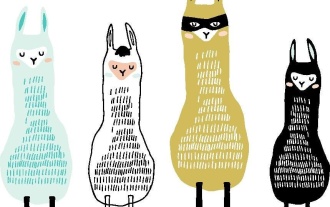 Beyond The Llama Drama: 4 New Benchmarks For Large Language Models
Apr 14, 2025 am 11:09 AM
Beyond The Llama Drama: 4 New Benchmarks For Large Language Models
Apr 14, 2025 am 11:09 AM
Troubled Benchmarks: A Llama Case Study In early April 2025, Meta unveiled its Llama 4 suite of models, boasting impressive performance metrics that positioned them favorably against competitors like GPT-4o and Claude 3.5 Sonnet. Central to the launc
 New Short Course on Embedding Models by Andrew Ng
Apr 15, 2025 am 11:32 AM
New Short Course on Embedding Models by Andrew Ng
Apr 15, 2025 am 11:32 AM
Unlock the Power of Embedding Models: A Deep Dive into Andrew Ng's New Course Imagine a future where machines understand and respond to your questions with perfect accuracy. This isn't science fiction; thanks to advancements in AI, it's becoming a r
 How ADHD Games, Health Tools & AI Chatbots Are Transforming Global Health
Apr 14, 2025 am 11:27 AM
How ADHD Games, Health Tools & AI Chatbots Are Transforming Global Health
Apr 14, 2025 am 11:27 AM
Can a video game ease anxiety, build focus, or support a child with ADHD? As healthcare challenges surge globally — especially among youth — innovators are turning to an unlikely tool: video games. Now one of the world’s largest entertainment indus
 Rocket Launch Simulation and Analysis using RocketPy - Analytics Vidhya
Apr 19, 2025 am 11:12 AM
Rocket Launch Simulation and Analysis using RocketPy - Analytics Vidhya
Apr 19, 2025 am 11:12 AM
Simulate Rocket Launches with RocketPy: A Comprehensive Guide This article guides you through simulating high-power rocket launches using RocketPy, a powerful Python library. We'll cover everything from defining rocket components to analyzing simula
 Google Unveils The Most Comprehensive Agent Strategy At Cloud Next 2025
Apr 15, 2025 am 11:14 AM
Google Unveils The Most Comprehensive Agent Strategy At Cloud Next 2025
Apr 15, 2025 am 11:14 AM
Gemini as the Foundation of Google’s AI Strategy Gemini is the cornerstone of Google’s AI agent strategy, leveraging its advanced multimodal capabilities to process and generate responses across text, images, audio, video and code. Developed by DeepM










