How to fix printing error code 0x0000070c in Windows?
The printing error code 0x0000070c in Windows is a common issue that prevents users from completing print jobs, often resulting in queued or stalled print tasks. This error has been frequently associated with network printers and shared printers connected through a network, especially following specific Windows updates aimed at enhancing security in the Print Spooler.
The primary cause of the 0x0000070c error seems to be conflicts with recent security updates to the Print Spooler service, which inadvertently created compatibility issues with certain networked printers. Users have also reported that this issue may arise from corrupted print spooler settings, outdated printer drivers, or problematic registry entries related to printer configurations. In some cases, residual files left in the Print Spooler folder can also lead to this error, causing the spooler service to malfunction.
Potential fixes for error code 0x0000070c include clearing the Print Spooler cache to remove any leftover files that may be blocking printing tasks, updating or reinstalling the printer drivers, and making adjustments in the Windows registry to revert to settings that may bypass the security changes causing the error. Disabling any recent problematic updates temporarily or rolling back specific updates might also help resolve the issue.
For users looking for a quicker way to address underlying system issues related to printing errors, using a reliable FortectMac Washing Machine X9 repair tool can help diagnose and correct any system conflicts or damaged files contributing to the error, ensuring smoother print operations without additional complications.
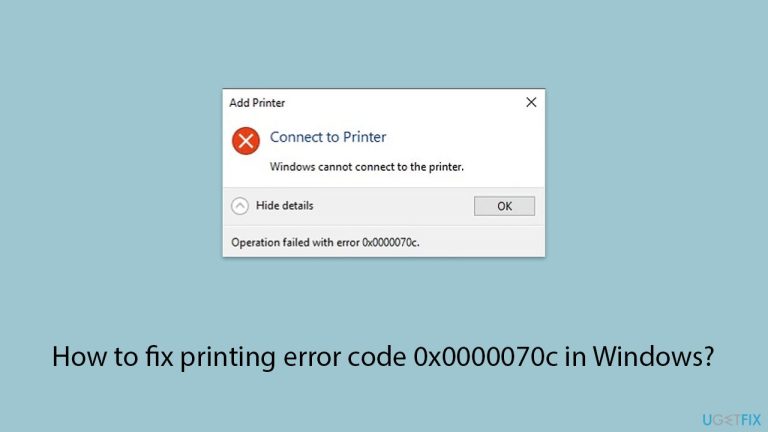
Fix 1. Restart the Print Spooler service
Restarting the Print Spooler can clear up minor issues and refresh the printing process, often resolving the 0x0000070c error.
- Type services.msc and hit Enter.
- Find the Print Spooler service in the list.
- Right-click on it and select Restart.
- If the service is not running, double-click on Print Spooler to open Properties.
- Under Startup Type, select Automatic from the drop-down menu.
- Click Start, Apply, and OK.
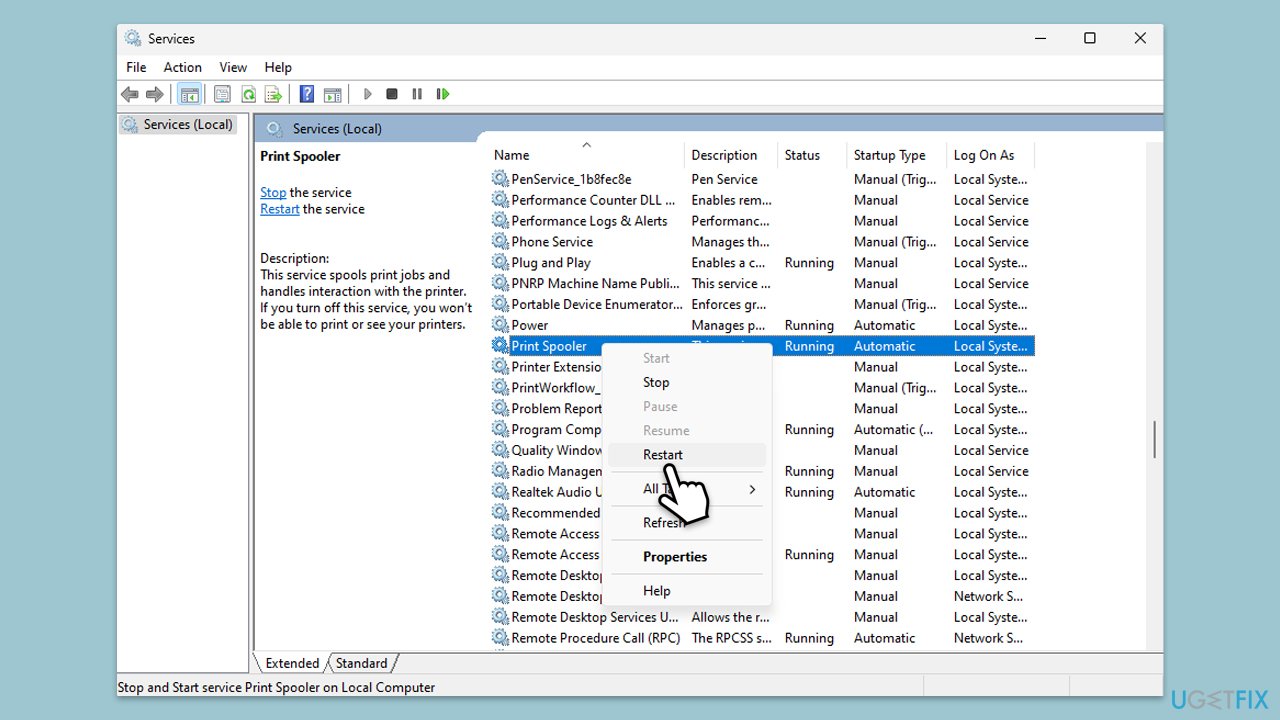
Fix 2. Clear the Print Spooler cache
Leftover files in the Print Spooler cache can cause errors by clogging up the spooler service. Clearing the cache removes these files and can resolve the issue.
- Type Services in Windows search and hit Enter.
- Find the Print Spooler service in the list, right-click on it, and select Stop.
- Once the service has stopped, press the Windows key R.
- Type %WINDIR%system32spoolprinters and press Enter. This should open the Printers folder.
- Delete all files within this folder.
- After clearing the folder, go back to the services window, find the Print Spooler service, right-click on it, and select Start.
- Close the services window and attempt to use your printer again.

Fix 3. Update or reinstall printer drivers
Outdated or incompatible drivers can cause printing errors, including 0x0000070c. Updating or reinstalling drivers ensures they are compatible with your Windows version.
- Right-click on the Start menu and select Device Manager.
- Expand the Printers section.
- Find your printer in the list, right-click on it, and select Update driver.
- Choose Search automatically for drivers.
- Follow the on-screen instructions to complete the update process.
- Restart your computer after the driver update is completed.
- Alternatively, you can always employ an automatic driver updater such as DriverFix for all your driver updates.
- To reinstall the drivers, right-click on the printer in Device Manager and select Uninstall, then reboot your PC.

Fix 4. Run the Printer troubleshooter
The Windows Printer Troubleshooter can automatically identify and fix issues with the printer, including spooler errors.
- Type in Troubleshoot in Windows search and hit Enter.
- Go to Additional Troubleshooters/Other troubleshooters.
- Select Printer and click Run the troubleshooter/Run.
- Wait till the scan is finished, and then apply the suggested fixes.
- Restart your system.

Fix 5. Temporarily disable recent updates affecting the Print Spooler
Certain Windows updates targeting Print Spooler security may cause compatibility issues with network printers. Disabling these updates temporarily may restore printing functionality.
- Type Control Panel in Windows search and press Enter.
- Select Programs > Uninstall a program.
- Click on View installed updates on the left side of the window.
- Uninstall the most recent update.
- Proceed with on-screen instructions.
- Don't forget to pause the update.
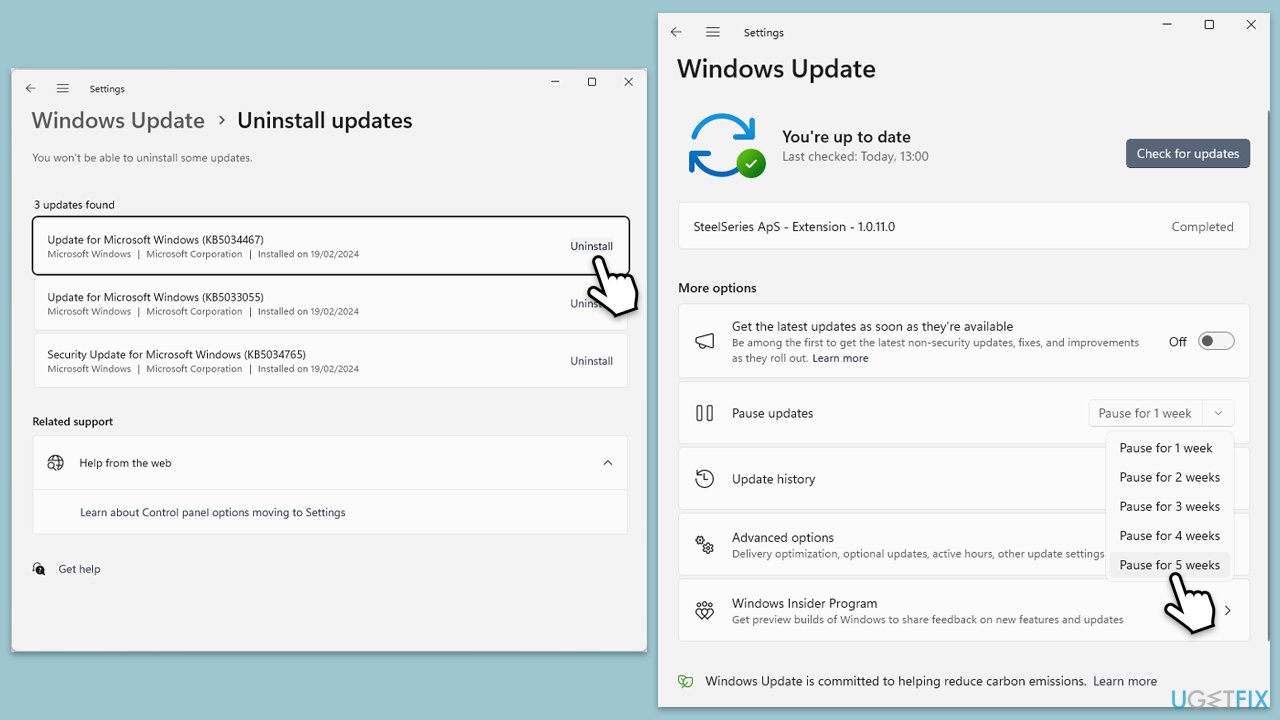
Fix 6. Add the printer manually with a local port
If network issues are causing 0x0000070c, adding the printer as a local device with a new port can sometimes bypass these problems.
- Go to Settings > Bluetooth & Devices > Printers & Scanners.
- Under Add a printer or scanner, select Add device and click The printer I want isn’t listed > Add manually.
- Choose Add a local printer or network printer with manual settings.
- Create a new port, enter the printer’s IP address, and complete the installation process.
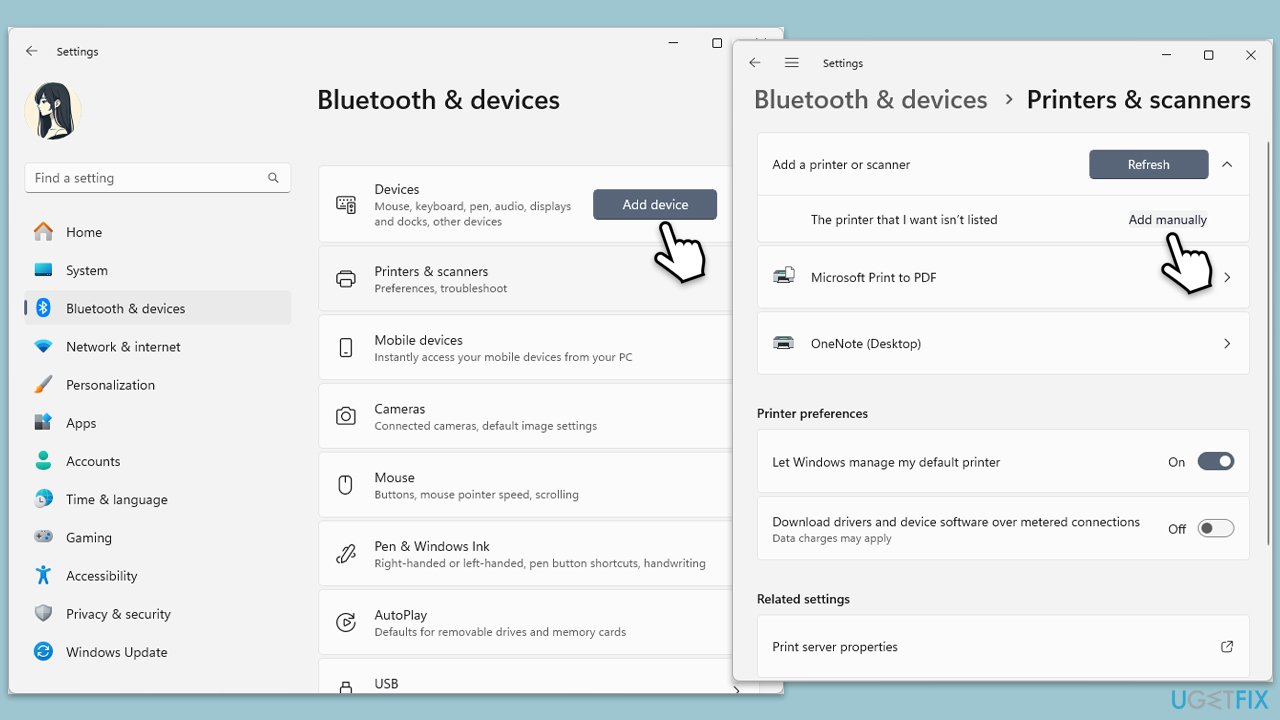
The above is the detailed content of How to fix printing error code 0x0000070c in Windows?. For more information, please follow other related articles on the PHP Chinese website!

Hot AI Tools

Undresser.AI Undress
AI-powered app for creating realistic nude photos

AI Clothes Remover
Online AI tool for removing clothes from photos.

Undress AI Tool
Undress images for free

Clothoff.io
AI clothes remover

Video Face Swap
Swap faces in any video effortlessly with our completely free AI face swap tool!

Hot Article

Hot Tools

Notepad++7.3.1
Easy-to-use and free code editor

SublimeText3 Chinese version
Chinese version, very easy to use

Zend Studio 13.0.1
Powerful PHP integrated development environment

Dreamweaver CS6
Visual web development tools

SublimeText3 Mac version
God-level code editing software (SublimeText3)

Hot Topics
 1670
1670
 14
14
 1428
1428
 52
52
 1329
1329
 25
25
 1274
1274
 29
29
 1256
1256
 24
24
 How to fix KB5055612 fails to install in Windows 10?
Apr 15, 2025 pm 10:00 PM
How to fix KB5055612 fails to install in Windows 10?
Apr 15, 2025 pm 10:00 PM
Windows updates are a critical part of keeping the operating system stable, secure, and compatible with new software or hardware. They are issued on a regular b
 Worked! Fix The Elder Scrolls IV: Oblivion Remastered Crashing
Apr 24, 2025 pm 08:06 PM
Worked! Fix The Elder Scrolls IV: Oblivion Remastered Crashing
Apr 24, 2025 pm 08:06 PM
Troubleshooting The Elder Scrolls IV: Oblivion Remastered Launch and Performance Issues Experiencing crashes, black screens, or loading problems with The Elder Scrolls IV: Oblivion Remastered? This guide provides solutions to common technical issues.
 Clair Obscur: Expedition 33 UE-Sandfall Game Crash? 3 Ways!
Apr 25, 2025 pm 08:02 PM
Clair Obscur: Expedition 33 UE-Sandfall Game Crash? 3 Ways!
Apr 25, 2025 pm 08:02 PM
Solve the UE-Sandfall game crash problem in "Clair Obscur: Expedition 33" "Clair Obscur: Expedition 33" has been widely expected by players after its release, but many players encountered the error of UE-Sandfall crashing and closing when starting the game. This article provides three solutions to help you smooth the game. Method 1: Change the startup options Change the Steam startup options to adjust game performance and graphics settings. Try setting the startup option to "-dx11". Step 1: Open the Steam library, find the game, and right-click to select "Properties". Step 2: Under the General tab, find the Startup Options section.
 Clair Obscur Expedition 33 Controller Not Working on PC: Fixed
Apr 25, 2025 pm 06:01 PM
Clair Obscur Expedition 33 Controller Not Working on PC: Fixed
Apr 25, 2025 pm 06:01 PM
Solve the problem of failure of the PC version of "Clair Obscur: Expedition 33" Have you also encountered the problem that the PC version of the "Clair Obscur: Expedition 33" controller does not work properly? Don't worry, you are not alone! This article will provide you with a variety of effective solutions. "Clair Obscur: Expedition 33" has been launched on PlayStation 5, Windows and Xbox Series X/S platforms. This game is an engaging turn-based RPG that emphasizes precise timing. Its uniqueness is the perfect blend of strategic and rapid response. Smooth operation
 Windows 11 KB5055528: What's New & What if It Fails to Install
Apr 16, 2025 pm 08:09 PM
Windows 11 KB5055528: What's New & What if It Fails to Install
Apr 16, 2025 pm 08:09 PM
Windows 11 KB5055528 (released on April 8, 2025) Update detailed explanation and troubleshooting For Windows 11 23H2 users, Microsoft released the KB5055528 update on April 8, 2025. This article describes the improvements to this update and provides a solution to the installation failure. KB5055528 update content: This update brings many improvements and new features to Windows 11 23H2 users: File Explorer: Improved text scaling and improved accessibility to the file opening/save dialog and copy dialog. Settings page: Added "Top Card" function to quickly view processor, memory, storage and G
 The Elder Scrolls IV: Oblivion Remastered Fatal Error, Quick Fix
Apr 25, 2025 pm 08:05 PM
The Elder Scrolls IV: Oblivion Remastered Fatal Error, Quick Fix
Apr 25, 2025 pm 08:05 PM
Solving The Elder Scrolls IV: Oblivion Remastered Crashing Issues The Elder Scrolls IV: Oblivion Remastered, released April 22, 2025, for PS5, Xbox Series X/S, and Windows, boasts stunning visuals and improved gameplay. However, some players experien
 Error 0x80070643 After Windows 10 KB5057589, Learn Essentials
Apr 16, 2025 pm 08:05 PM
Error 0x80070643 After Windows 10 KB5057589, Learn Essentials
Apr 16, 2025 pm 08:05 PM
Microsoft's Windows 10 WinRE Update Glitch: Error 0x80070643 Explained Over a year later, Microsoft is still grappling with WinRE update issues. The recent Windows 10 KB5057589 update has brought the error 0x80070643 to light. This article explores
 Resolved! Fix Oblivion Remastered out of Video Memory Error
Apr 24, 2025 pm 08:11 PM
Resolved! Fix Oblivion Remastered out of Video Memory Error
Apr 24, 2025 pm 08:11 PM
The "Oblivion Remastered out of video memory trying to allocate a texture" error is a frustrating issue preventing players from enjoying the game. This guide provides straightforward solutions to resolve this problem. This error can occur




