How Your iPhone Can Make Your Driving Experience Better
Quick Links
- Parked Car Tracking
- Apple CarPlay
- Phone as a Key
- Locate the Best Fuel Prices and EV Chargers
- Siri Hands-Free
Your iPhone and your car are likely two of your most used tech devices. Both deeply impact the way we live our lives and interact with society, so it only makes sense for them to communicate with one another. These iPhone tips and tricks can make your car usage easier and more convenient.
1 Parked Car Tracking
When visiting a busy area, like a grocery store, mall, or concert, it can be a pain to remember where you parked your car. Instead of running up and down rows of cars or frantically clicking your key fob to try and follow the beep, your iPhone has you covered.
If you have ever connected your phone to your car using Bluetooth or CarPlay, it can help you find your vehicle. To search for it, simply enter "Parked Car" into the Apple Maps search bar. From here, you can view your car on the map, as well as get directions to it.
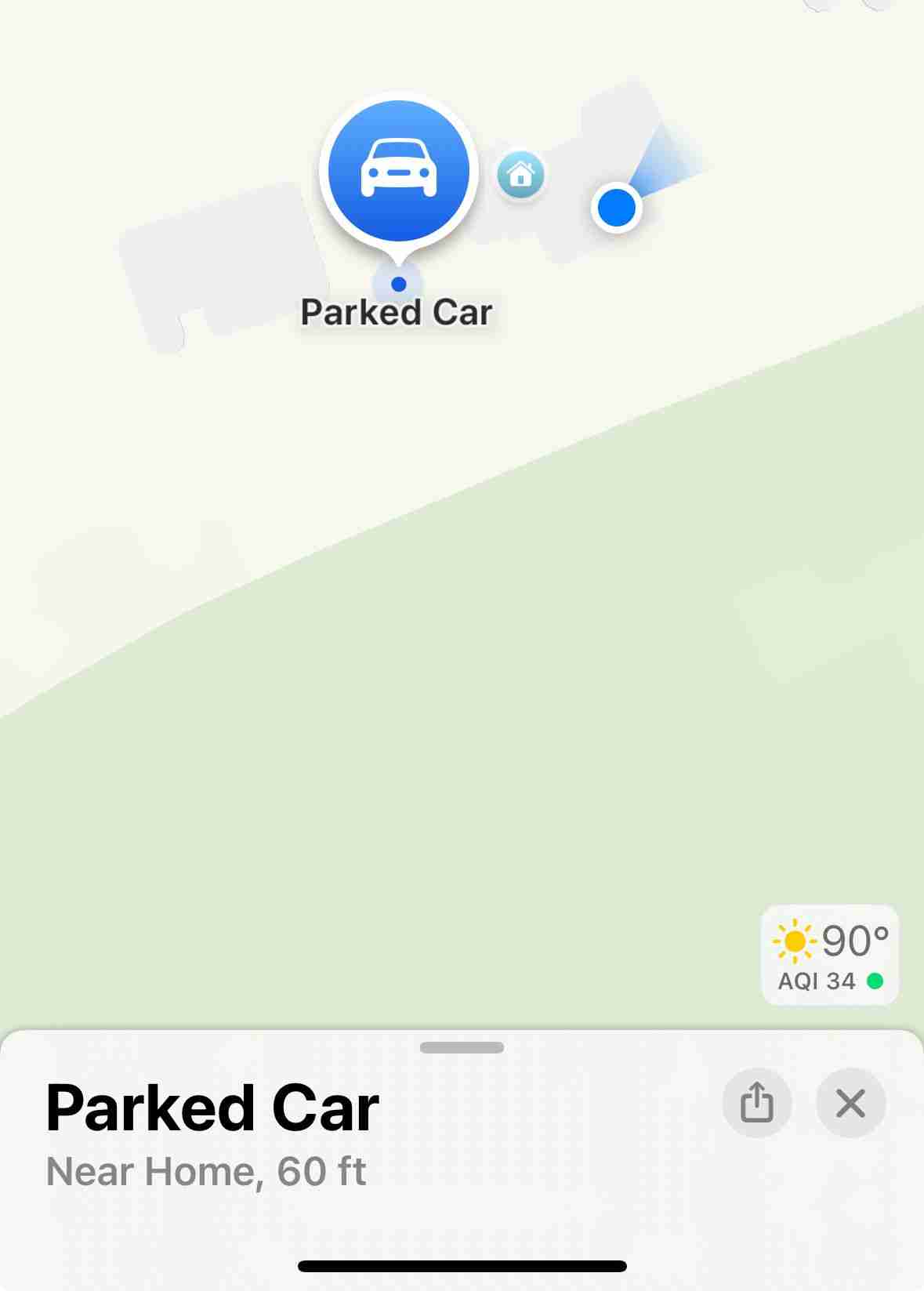
If you have an Apple Watch, your parked car should also appear as a blip on the radar in the Compass app!
2 Apple CarPlay
One of the best ways to take advantage of both your iPhone and car is with Apple CarPlay. The service is packed with features to improve your driving experience, including on-screen maps, a great phone call interface, automatic message dictation, and more. With a host of CarPlay compatible apps to tailor your CarPlay configuration to your needs, it's a great way to stay informed without causing a massive distraction.
It is now easier than ever to add CarPlay to your car if you don't already have it, and it's definitely worth checking out if you're looking to level up your connected driving.

3 Phone as a Key
As cars continue to become more technologically advanced, many have come out with dedicated cell phone apps that can do anything from temperature control to location tracking.
One recent trend in car-phone connectivity is Phone as a Key, technology included with some newer cars that allows you to unlock and start your car with only your phone. Going beyond remote-start features that have been around, this technology means you don't have to carry your keys with you to drive.

Many cars that allow you to forego keys and use your phone instead come with safeguards should your phone die, normally in the form of numerical key codes to unlock doors and start the car. Anyone with a car able to take advantage of this technology definitely should, as unlocking and starting your car with a single tap can save plenty of time and hassle.
4 Locate the Best Fuel Prices and EV Chargers
Your iPhone is a direct gateway to an incredible amount of information, plenty of which can come in handy while you're on the road. Whether your car takes gas, electricity, or both, your iPhone can help you keep your car going.
There are plenty of excellent apps that can help you find the best gas station prices in your area. Apps like GasBuddy keep track of local gas station pricing, so you always know you're getting the best deal. If you drive an electric car, there are plenty of charging apps you can take advantage of.
Though car charging stations are becoming more and more common, it can still be difficult to find one in certain areas. Apps like PlugShare allow you to enter your car details so that it only suggests compatible chargers, with tons of filters so you only find what you're looking for. These apps are a must-have if you're taking your EV somewhere unfamiliar, and give you all the info you need to get back on the road.
5 Siri Hands-Free
With distracted driving more of a problem now than ever before, your iPhone can help you stay connected without taking your eyes off the road (or you hands off the steering wheel). Siri has been steadily improving since its release on iPhones in 2011 and can perform many different tasks without requiring you to touch your phone.
To set up hands-free Siri activation, open the Settings app on your iPhone, navigate to the Siri accessibility section, and toggle on "Always Listen for 'Siri'".
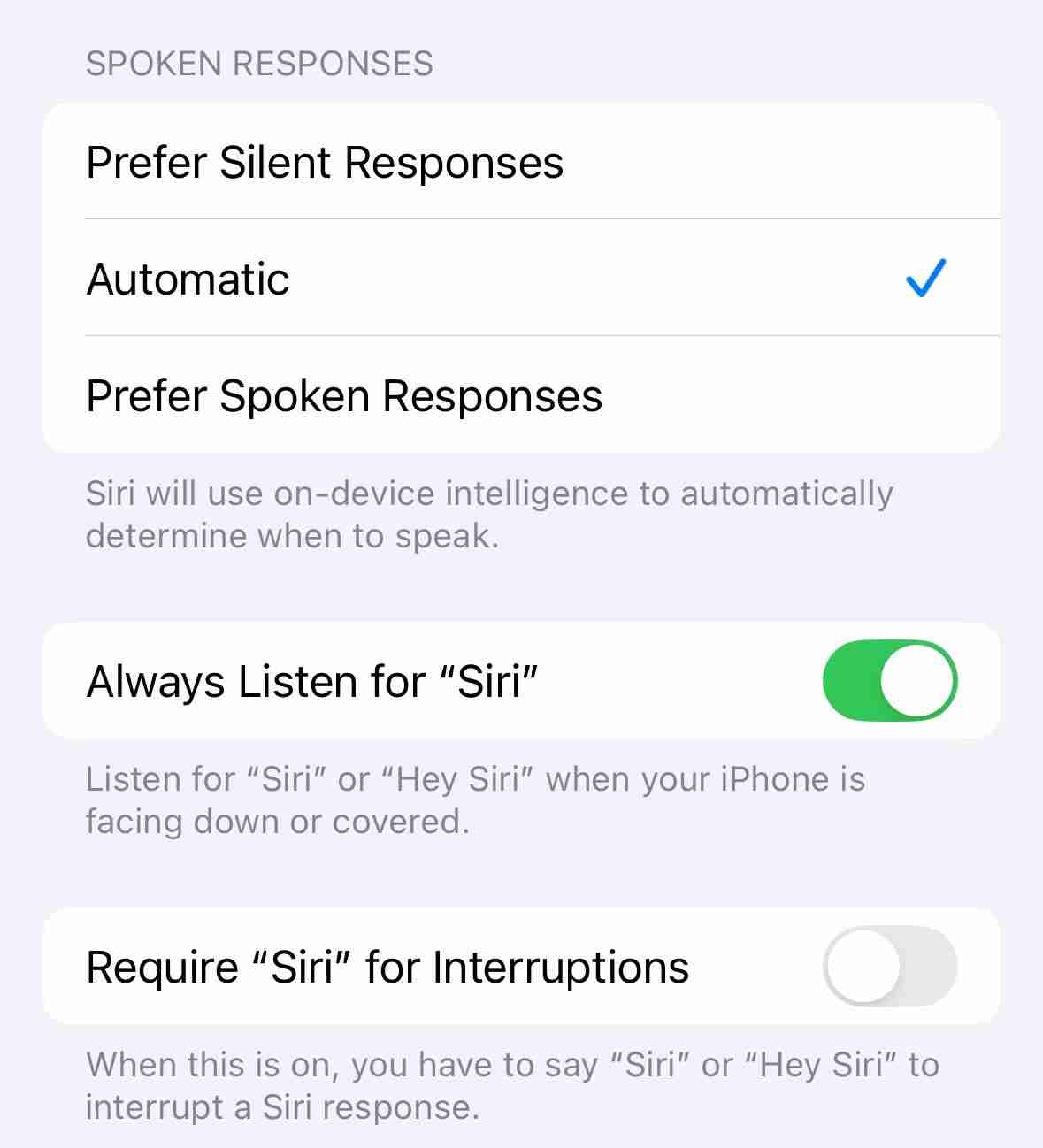
With this setting turned on, you can access Siri simply by saying "Siri" or "Hey, Siri". While driving, you can ask Siri to read or answer your messages, make phone calls, check your calendar, add reminders, play music or podcasts, and more.
Driving through an unfamiliar area? Say "Siri, where am I?" and the assistant will give you a rough location.
As both cars and iPhones evolve, their ability to work together and improve your experience will only continue. Taking advantage of all the tech currently available for use on your car and your iPhone can transform the way you drive.
Your changes have been saved
Email is sent
Email has already been sent
Please verify your email address.
Send confirmation emailYou’ve reached your account maximum for followed topics.
Urus Senarai Anda Ikut Diikuti Ikuti dengan Pemberitahuan Ikut NyahikutThe above is the detailed content of How Your iPhone Can Make Your Driving Experience Better. For more information, please follow other related articles on the PHP Chinese website!

Hot AI Tools

Undresser.AI Undress
AI-powered app for creating realistic nude photos

AI Clothes Remover
Online AI tool for removing clothes from photos.

Undress AI Tool
Undress images for free

Clothoff.io
AI clothes remover

Video Face Swap
Swap faces in any video effortlessly with our completely free AI face swap tool!

Hot Article

Hot Tools

Notepad++7.3.1
Easy-to-use and free code editor

SublimeText3 Chinese version
Chinese version, very easy to use

Zend Studio 13.0.1
Powerful PHP integrated development environment

Dreamweaver CS6
Visual web development tools

SublimeText3 Mac version
God-level code editing software (SublimeText3)

Hot Topics
 1670
1670
 14
14
 1428
1428
 52
52
 1329
1329
 25
25
 1274
1274
 29
29
 1256
1256
 24
24
 Don't Like the Latest Apple Mail Changes? Here's How to Get Rid of Them
Apr 14, 2025 am 12:54 AM
Don't Like the Latest Apple Mail Changes? Here's How to Get Rid of Them
Apr 14, 2025 am 12:54 AM
New features of Apple Mail app: Categories, Summary, and Contact Photos The Apple Mail app recently updated its iPhone, iPad and Mac versions, adding features like Gmail-like email classification, notifications and email summary, and contact photos in your inbox. But not everyone likes these new changes. Fortunately, you can disable these new features and restore to a simpler way to use them. Here's how to do it: Disable Apple Mail Classification The email classification feature is designed to sort your inboxes to make it easier to process incoming messages. This feature is suitable for any device running iOS or iPadOS 18.2 and Mac computers with macOS 15.4 installed. Categories include: Main: Mail thinks the most
 How to upgrade your M2 Mac mini without paying Apple's high prices
Apr 27, 2025 pm 05:31 PM
How to upgrade your M2 Mac mini without paying Apple's high prices
Apr 27, 2025 pm 05:31 PM
The Mac mini, despite its affordability and powerful processors rivaling Apple's pro machines, suffers from a significant limitation: its non-upgradable internal components. This guide provides solutions for enhancing your M2 and M2 Pro Mac mini (M4
 The Apple Watch Is 10 Years Old. Here's Why I Never Bought One
Apr 15, 2025 am 06:09 AM
The Apple Watch Is 10 Years Old. Here's Why I Never Bought One
Apr 15, 2025 am 06:09 AM
The Apple Watch: Still Not Convinced After a Decade Despite over 200 million units sold since 2015, the Apple Watch remains absent from my wrist. While its health and fitness features are impressive, they don't appeal to someone like me who doesn't
 Is iMessage not working? Here's how to fix it on your iPhone, iPad, and Mac
Apr 27, 2025 pm 06:00 PM
Is iMessage not working? Here's how to fix it on your iPhone, iPad, and Mac
Apr 27, 2025 pm 06:00 PM
Troubleshooting iMessage Issues on iPhone, iPad, and Mac Experiencing problems with iMessage? This guide offers solutions for common issues, helping you fix your messaging app on Apple devices. Whether messages aren't appearing, are out of order, o
 The Best iPads of 2025
Apr 18, 2025 am 01:01 AM
The Best iPads of 2025
Apr 18, 2025 am 01:01 AM
Choosing the Right iPad: A Comprehensive Guide Apple's iPad lineup offers a tablet for every need, but selecting the perfect one can be overwhelming. This guide simplifies the process, helping you choose the ideal iPad based on your specific requirem
 Word on iPhone Can Turn Your Voice Notes Into Documents
Apr 22, 2025 am 03:02 AM
Word on iPhone Can Turn Your Voice Notes Into Documents
Apr 22, 2025 am 03:02 AM
Microsoft Word for iOS now transforms your voice notes into fully formatted documents using Copilot AI. This latest enhancement simplifies document creation on mobile devices. To access this feature, tap the "New" button ( ), select "U
 Where did that app go? How to find a missing app on iPhone or iPad
Apr 27, 2025 pm 05:54 PM
Where did that app go? How to find a missing app on iPhone or iPad
Apr 27, 2025 pm 05:54 PM
Finding a Missing iOS or iPadOS App: A Step-by-Step Guide iOS and iPadOS allow app searching by name, but locating them becomes tricky with numerous folders and Home Screen pages. This guide offers two methods to recover missing apps and add them ba
 Smartphones Are Boring Now and It's Our Fault
Apr 23, 2025 am 03:06 AM
Smartphones Are Boring Now and It's Our Fault
Apr 23, 2025 am 03:06 AM
The golden age of smartphones has passed? Future Outlook Technology enthusiasts often complain that modern mobile phones are the same and lack of innovation. Although manufacturers are to blame, we also play an important role. Let us review the development history of smartphones and explore the causes of the current situation. The Golden Age of Smartphones In 1973, Motorola engineer Martin Cooper made historic calls with the DynaTAC 8000X on the streets of New York. This "brick" phone opened the era of wireless networks. Nearly 20 years later, IBM Simon was released, becoming the world's first smartphone, equipped with a resistive touch screen and simple applications. Today, although it is a hundred times more powerful, the core function of modern smartphones is still used as an application portal. Early innovation slows down




