配置vscode启动命令的核心是通过 .vscode/launch.json 文件定义调试配置,利用 name、type、request、program、args、cwd、env 和 prelaunchtask 等属性精准控制启动行为;2. 常见错误包括 program 路径错误、cwd 目录设置不当、env 环境变量缺失、prelaunchtask 任务未定义或失败,以及 type 类型与项目不匹配;3. 不同项目需定制配置:node.js 使用 type: "node" 并可结合 ts-node 或 prelaunchtask 编译typescript,python 使用 type: "python" 支持调试脚本或django/flask应用,前端项目使用 pwa-chrome 类型通过 prelaunchtask 启动开发服务器或附加到浏览器;4. 通过 .vscode/tasks.json 定义自动化任务,并在 launch.json 中使用 prelaunchtask 在调试前执行构建、清理等操作,postdebugtask 在调试后执行清理工作,实现全流程自动化,提升开发效率并统一团队环境。
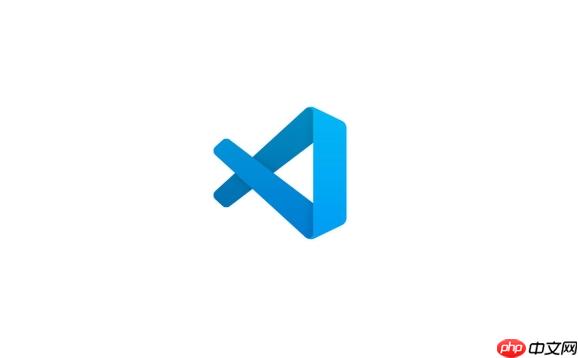
VSCode 配置项目的启动命令,核心在于利用其内置的调试功能,通过
.vscode/launch.json
说实话,VSCode 在这方面做得相当直观。当你打开一个项目,点击左侧的“运行和调试”图标(那个小虫子),如果项目里还没有
launch.json
这个
launch.json
name
type
node
python
pwa-chrome
go
request
launch
attach
program
app.js
main.py
args
cwd
env
preLaunchTask
一个简单的Node.js配置可能看起来是这样:
{
"version": "0.2.0",
"configurations": [
{
"type": "node",
"request": "launch",
"name": "启动我的Express应用",
"skipFiles": [
"<node_internals>/**"
],
"program": "${workspaceFolder}/src/app.js", // 注意这里使用了变量
"cwd": "${workspaceFolder}", // 通常设置为工作区根目录
"env": {
"PORT": "3000",
"NODE_ENV": "development"
},
"console": "integratedTerminal" // 在VSCode内置终端输出
}
]
}配置好后,保存文件,回到“运行和调试”视图,在下拉菜单中选择你刚刚创建的配置名称,然后点击绿色的播放按钮,你的项目就应该按照你设定的方式启动起来了。
我见过太多次了,开发者兴冲冲地配置好
launch.json
第一个大坑是 program
launch.json
${workspaceFolder}/your/path/to/file.jsprogram
其次是 cwd
package.json
backend/
npm start
launch.json
cwd
npm start
package.json
cwd
backend/
再来是 环境变量 env
launch.json
process.env
.env
dotenv
还有就是 preLaunchTask
preLaunchTask
npm run build
tasks.json
build
最后,一个看似简单却容易被忽略的细节:调试器类型(type
node
python
type
定制启动配置其实是
launch.json
Node.js 项目: 对于Node.js,
type: "node"
program
app.js
index.ts
cwd
preLaunchTask
{
"type": "node",
"request": "launch",
"name": "调试TS后端服务",
"runtimeArgs": ["-r", "ts-node/register"], // 直接运行TS文件,无需预编译
"args": ["${workspaceFolder}/src/server.ts"],
"cwd": "${workspaceFolder}",
"console": "integratedTerminal"
}program
args
{
"type": "node",
"request": "launch",
"name": "调试CLI工具",
"program": "${workspaceFolder}/bin/my-cli.js",
"args": ["--input", "somefile.txt", "--output", "result.json"], // 传递给CLI的参数
"cwd": "${workspaceFolder}"
}Python 项目:
type: "python"
{
"type": "python",
"request": "launch",
"name": "运行Django服务器",
"program": "${workspaceFolder}/manage.py", // Django的入口
"args": ["runserver", "8000"], // 运行服务器命令
"django": true, // 启用Django调试特性
"cwd": "${workspaceFolder}",
"envFile": "${workspaceFolder}/.env" // 如果有.env文件
}{
"type": "python",
"request": "launch",
"name": "运行Python脚本",
"program": "${file}", // 当前打开的文件
"console": "integratedTerminal",
"justMyCode": true // 只调试自己的代码
}这里
"${file}"前端项目 (React/Vue/Angular): 前端项目的调试通常有两种模式:启动开发服务器,或者附加到已运行的浏览器。
启动开发服务器并自动打开浏览器调试:
{
"type": "pwa-chrome", // 推荐使用 pwa-chrome 或 pwa-msedge
"request": "launch",
"name": "启动前端开发服务器",
"url": "http://localhost:3000", // 你的开发服务器地址
"webRoot": "${workspaceFolder}",
"preLaunchTask": "npm: start" // 假设你的 package.json 里有 "start" 脚本
}这里
preLaunchTask
npm start
附加到已运行的浏览器: 如果你已经手动启动了前端服务器,只想附加调试。
{
"type": "pwa-chrome",
"request": "attach",
"name": "附加到Chrome",
"port": 9222, // Chrome调试端口,需要在启动Chrome时带上 --remote-debugging-port=9222
"urlFilter": "http://localhost:3000/*",
"webRoot": "${workspaceFolder}"
}这种方式需要你手动启动Chrome时带上
remote-debugging-port
chrome.exe --remote-debugging-port=9222
单纯的
launch.json
tasks.json
preLaunchTask
postDebugTask
tasks.json
.vscode/
tasks.json
{
"version": "2.0.0",
"tasks": [
{
"label": "npm: build", // 任务的名称
"type": "npm", // npm 任务类型
"script": "build", // 对应 package.json 里的 "scripts": { "build": "..." }
"group": {
"kind": "build",
"isDefault": true
},
"problemMatcher": [], // 用于匹配编译错误
"detail": "运行 'npm run build' 命令"
},
{
"label": "清理临时文件",
"type": "shell", // shell 任务类型
"command": "rm -rf ./dist/temp", // 执行 shell 命令
"group": "clean",
"detail": "调试结束后清理构建产物"
}
]
}有了
tasks.json
launch.json
preLaunchTask
{
"type": "node",
"request": "launch",
"name": "启动并调试后端服务",
"program": "${workspaceFolder}/dist/app.js", // 编译后的JS文件
"preLaunchTask": "npm: build" // 引用 tasks.json 中名为 "npm: build" 的任务
}这样,每次你点击调试按钮,VSCode 都会先执行
npm run build
dist/app.js
postDebugTask
{
"type": "node",
"request": "launch",
"name": "调试后清理",
// ... 其他配置 ...
"postDebugTask": "清理临时文件" // 引用 tasks.json 中名为 "清理临时文件" 的任务
}这确保了你的工作环境在调试会话结束后能保持干净。
通过
launch.json
tasks.json
以上就是VSCode 怎样配置项目的启动命令 VSCode 项目启动命令的配置技巧的详细内容,更多请关注php中文网其它相关文章!

每个人都需要一台速度更快、更稳定的 PC。随着时间的推移,垃圾文件、旧注册表数据和不必要的后台进程会占用资源并降低性能。幸运的是,许多工具可以让 Windows 保持平稳运行。




Copyright 2014-2025 https://www.php.cn/ All Rights Reserved | php.cn | 湘ICP备2023035733号