 Computer-Tutorials
Computer-Tutorials
 Computerwissen
Computerwissen
 Top 5 Lösungen für Windows -Update -Fehler 0x800F0993 auf dem PC
Top 5 Lösungen für Windows -Update -Fehler 0x800F0993 auf dem PC
Top 5 Lösungen für Windows -Update -Fehler 0x800F0993 auf dem PC

Since Windows Update provides critical security patches, fixes bugs and performance issues and more, it’s advisable to update your Windows 10/11 regularly. Some of you might receive error code 0x800f0993 while downloading and installing certain updates. What can you do to fix this Windows Update error? Refer to this guide from MiniTool to get more workarounds now!
Windows Update Error 0x800f0993
It’s essential to update your Windows on a regularly basis because the latest update contains new features, fixes vulnerabilities, and more. Some of you might receive error code 0x800f0993 while trying to download or install KB5046740 or other updates. This error code may arise for several reasons, often linked to:
- Corrupted system files.
- Relevant services don’t work properly.
- Internet connection issues.
- Corrupted Windows Update components.
Fix 1: Run Windows Update Troubleshooter
When you get the error code 0x800f0993 when downloading or installing Windows Update, Windows Update Troubleshooter can help to diagnose and solve most common issues for you. Follow these steps:
Step 1. Open Windows Settings and move to Update & Security.
Step 2. In the Troubleshoot section, tap on Additional troubleshooters.
Step 3. Locate Windows Update, hit it, and then hit Run the troubleshooter.

Fix 2: Restart Relevant Services
To update Windows 10/11 without error, make sure the update-relevant services are running properly. Sometimes, giving them a fresh restart might solve Windows Update error code 0x800f0993. Here’s how to do it:
Step 1. Press Win + R to open the Run box.
Step 2. Type services.msc and hit Enter to launch Services.
Step 3. In the service list, scroll down to find Windows Update, Background Intelligence Transfer Service, or Cryptographic and right-click on them one by one to select Properties.

Step 4. Set the Startup type to automatic and hit Start.
Step 5. Save the changes to see if Windows Update error 0x800f0993 is gone.
Fix 3: Reinstall the Problematic Update
Some users in Microsoft Answers Forum report that reinstalling the problematic update from scratch might work. Here, let me show you how to do it step by step:
Step 1. Right-click on Start menu and select Run.
Step 2. Input appwiz.cpl and hit Enter to launch Programs and Features.
Step 3. In the left pane, click on View installed updates.

Step 4. Right-click on the problematic update and select Uninstall.
Step 5. After the uninstallation is complete, go to Microsoft Update Catalog or Windows Update to download and install the update again.
Fix 4: Delete the SoftwareDistribution Folder
The SoftwareDistribution folder temporarily stores files needed to install new Windows update to keep your computer secure and with the latest features, fixes, and improvements. When you have trouble downloading, installing, or applying any updates, it’s a good option to empty all the content in this folder. Follow these steps:
Step 1. Go to Windows Settings > Update & Security > Recovery > Restart now under Advanced startup.
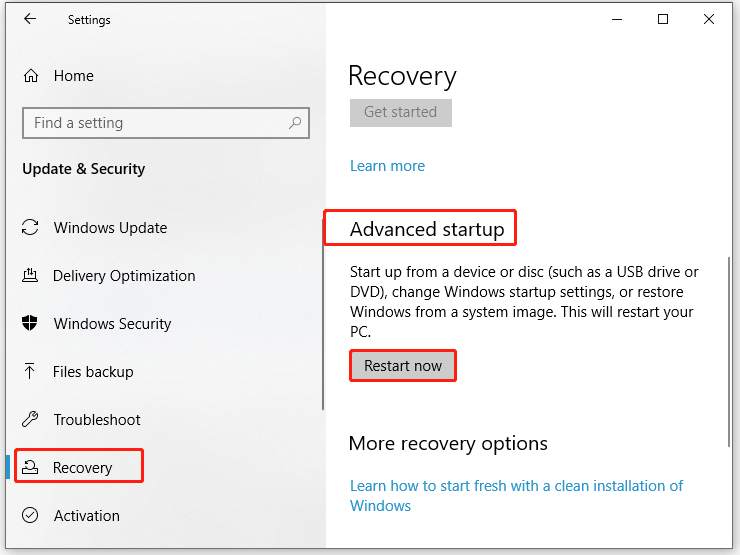
Step 2. Then, your computer boots into Windows Recovery Environment, navigate to Troubleshoot > Advanced options > Startup Settings > Restart.
Step 3. Next, press F4 after your computer restarts to enter Safe Mode.
Step 4. Open File Explorer > Local Disk C > Windows > SoftwareDistribution. Open this folder, right-click on all its content and select Delete.
Step 5. After deletion, exit Safe Mode and reboot your computer. Run the commands below in an elevated Command Prompt to restart the services related to Windows Update:
net start wuauserv
net start bits
Fix 5: Repair Corrupted System Files
The Windows Update process relies on some system files to function properly. Once these files are corrupted, Windows Update might fail with error code 0x800f0993. In this case, you can run SFC and DISM in order to detect any system file corruption and repair it. To do so:
Step 1. Type cmd in the search bar to locate Command Prompt and right-click on it to select Run as administrator.
Step 2. Type sfc /scannow and hit Enter.

Step 3. After the process is complete, copy and paste the following command and don’t forget to hit Enter.
DISM /Online /Cleanup-Image /RestoreHealth
Final Words
This guide highlights what Windows Update not installing error 0x800f0993 is and how to cope with it to update your system without errors. Hopefully, the 5 solutions mentioned above can help you out. Appreciate your time!
Das obige ist der detaillierte Inhalt vonTop 5 Lösungen für Windows -Update -Fehler 0x800F0993 auf dem PC. Für weitere Informationen folgen Sie bitte anderen verwandten Artikeln auf der PHP chinesischen Website!

Heiße KI -Werkzeuge

Undresser.AI Undress
KI-gestützte App zum Erstellen realistischer Aktfotos

AI Clothes Remover
Online-KI-Tool zum Entfernen von Kleidung aus Fotos.

Undress AI Tool
Ausziehbilder kostenlos

Clothoff.io
KI-Kleiderentferner

Video Face Swap
Tauschen Sie Gesichter in jedem Video mühelos mit unserem völlig kostenlosen KI-Gesichtstausch-Tool aus!

Heißer Artikel

Heiße Werkzeuge

Notepad++7.3.1
Einfach zu bedienender und kostenloser Code-Editor

SublimeText3 chinesische Version
Chinesische Version, sehr einfach zu bedienen

Senden Sie Studio 13.0.1
Leistungsstarke integrierte PHP-Entwicklungsumgebung

Dreamweaver CS6
Visuelle Webentwicklungstools

SublimeText3 Mac-Version
Codebearbeitungssoftware auf Gottesniveau (SublimeText3)

Heiße Themen
 1657
1657
 14
14
 1415
1415
 52
52
 1309
1309
 25
25
 1257
1257
 29
29
 1230
1230
 24
24
 Bemühungen Korrekturen für den schwarzen Bildschirm nach der Installation eines Grafiktreibers
Apr 15, 2025 am 12:11 AM
Bemühungen Korrekturen für den schwarzen Bildschirm nach der Installation eines Grafiktreibers
Apr 15, 2025 am 12:11 AM
Haben Sie jemals auf einen schwarzen Bildschirm gestoßen, nachdem Sie einen Grafiktreiber wie einen NVIDIA -Treiber in Windows 10/11 installiert haben? Jetzt in diesem Beitrag von Php.cn finden Sie einige lohnende Lösungen für den Black Screen von NVIDIA Triver Update.
 FixDisk Windows 7: Überprüfen Sie Ihre Festplatte auf Fehler unter Windows 7
Apr 14, 2025 am 12:40 AM
FixDisk Windows 7: Überprüfen Sie Ihre Festplatte auf Fehler unter Windows 7
Apr 14, 2025 am 12:40 AM
Wenn Sie vermuten, dass Ihre Festplatten Probleme mit Problemen begegnen, können Sie das Laufwerk auf Fehler unter Windows 7 überprüfen. In diesem pHP.CN -Post wird über FixDisk Windows 7 gesprochen. Sie können die Anleitung befolgen, um die Festplatte auf Fehler unter Windows 7 zu überprüfen.
 So installieren Sie Windows X-Lite Optimum 11 23 H2 Home/Pro über ISO
Apr 09, 2025 am 12:49 AM
So installieren Sie Windows X-Lite Optimum 11 23 H2 Home/Pro über ISO
Apr 09, 2025 am 12:49 AM
Windows X-Lite Optimum 11 23H2 Home oder Optimum 11 Pro könnte Ihre Option sein, wenn Sie ein benutzerdefiniertes Lite-System basierend auf Windows 11 23H2 benötigen. Lesen Sie und Php.cn zeigen Ihnen, wie Sie optimum 11 23H2 ISO herunterladen und Profi oder Home auf Ihrem PC installieren.
 Wird die Kernisolierung durch ew_usbccgpfilter.sys blockiert? Hier sind Korrekturen!
Apr 13, 2025 am 12:47 AM
Wird die Kernisolierung durch ew_usbccgpfilter.sys blockiert? Hier sind Korrekturen!
Apr 13, 2025 am 12:47 AM
Viele SurfaceBook -Benutzer berichten, dass sie unter Windows 11/10 das Problem der „Kernisolation blockiert von EW_USBCCGPFILTER.SYS“ erfüllen. Dieser Beitrag von php.cn hilft bei der Behebung des nervigen Problems. Lesen Sie Ihre Lektüre.
 Win 11 Builds 22621.3078 und 22631.3078 (KB5034204) veröffentlicht
Apr 05, 2025 am 01:35 AM
Win 11 Builds 22621.3078 und 22631.3078 (KB5034204) veröffentlicht
Apr 05, 2025 am 01:35 AM
Möchten Sie die neuen Verbesserungen und Fehlerbehebungen in Windows 11 KB5034204 wissen? Möchten Sie Windows 11 KB5034204 auf Ihrem Gerät erhalten? In diesem Beitrag führt die Php.cn -Software die Informationen vor, die Sie kennen möchten.
 Wie schalten Sie Tipps und Vorschläge in Windows aus?
Apr 09, 2025 am 12:46 AM
Wie schalten Sie Tipps und Vorschläge in Windows aus?
Apr 09, 2025 am 12:46 AM
Tipps und Vorschläge Benachrichtigungen sind ein neues Design von Windows 11. Es gibt Ihnen Vorschläge und Tipps zu einigen neuen Funktionen. Aber einige von Ihnen mögen sich von den Popup -Tipps belästigen lassen. Sie können diesen Beitrag von Php.cn lesen, um zu erfahren
 Erweiterte Tipps für Windows P funktioniert nicht unter Windows
Apr 11, 2025 am 12:49 AM
Erweiterte Tipps für Windows P funktioniert nicht unter Windows
Apr 11, 2025 am 12:49 AM
Sie müssen mit der Windows P -Verknüpfung vertraut sein, wenn Sie mehr als einen Monitor haben. Die Windows P funktioniert jedoch nicht richtig. Wenn Sie mit diesem Problem konfrontiert sind, kann Ihnen dieser Beitrag von Php.cn tatsächlich helfen.
 Unterschied zwischen RAID -Erholung und Festplattenwiederherstellung
Apr 17, 2025 am 12:50 AM
Unterschied zwischen RAID -Erholung und Festplattenwiederherstellung
Apr 17, 2025 am 12:50 AM
Die Datenwiederherstellung ist immer ein erhitztes Thema. Um Daten von Ihrem Gerät erfolgreich wiederherzustellen, sollten Sie wissen, wie Daten gespeichert sind. Sie können den Unterschied zwischen RAID -Wiederherstellung und Festplattenwiederherstellung aus diesem PHP.CN -Beitrag lernen.



