
wordpress主题怎么安装
WordPress的强大,很大程度是因为它良好的扩展和众多的主题、插件支持。
WordPress安装主题
方法一:在线搜索安装
访问后台 – 外观 -主题 – 安装主题,输入主题关键字,搜索
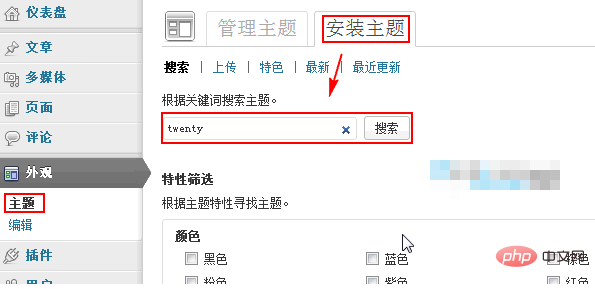
浏览搜索结果,进行安装
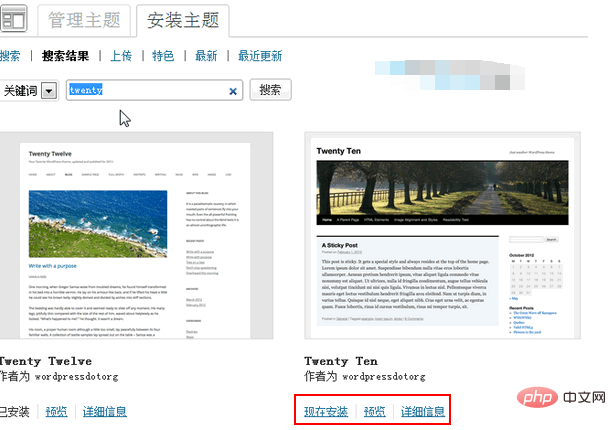
注:这里搜索的主题,都是主题作者提交到WordPress主题库的主题,经验告诉我们,对于国内用户而言,在这里很难快速找到我们想要的主题,所以一般不推荐,除非你想要的主题已经已提交到主题库了。
方法二:在线上传主题文件安装
这是用的比较多的方法,前提是主题包必须以 .zip 格式打包。在后台 – 外观 – 主题 – 安装主题 – 上传,选择主题包,然后安装
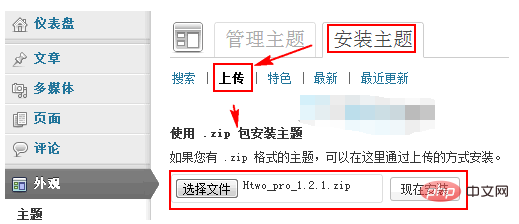
安装成功,如下
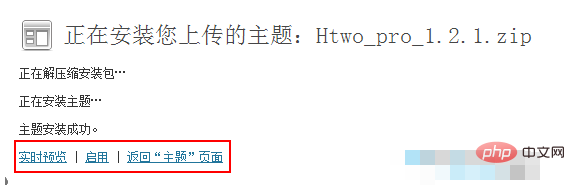
方法三:通过FTP上传主题
如果你没办法通过上面的方法安装主题,你可以通过FTP连接主机空间,然后进入到网站的 /wp-content/theme 目录,将本地解压好的主题文件上传到这里
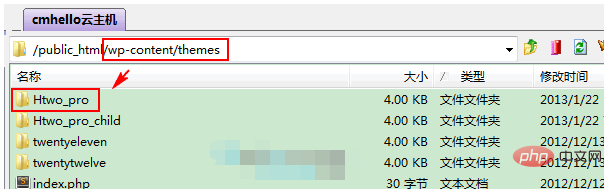
更多WordPress技术文章,请访问WordPress教程栏目!
以上就是wordpress主题怎么安装(主题安装教程)的详细内容,更多请关注php中文网其它相关文章!

全网最新最细最实用WPS零基础入门到精通全套教程!带你真正掌握WPS办公! 内含Excel基础操作、函数设计、数据透视表等

Copyright 2014-2025 https://www.php.cn/ All Rights Reserved | php.cn | 湘ICP备2023035733号