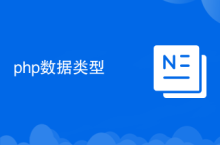上次用星际争霸讨论了面向对象的基础知识,似乎面向对象能解决很多问题。
但是还会有很多问题,简单的靠类和对象解决不得太好。
比如如何根据玩家输入的内容(尽管可以转化为其他字符串),来确定要制造的兵种,玩家不会输入代码:new Marine()。
和星际一样,PHP也没有终极兵种,如果类和接口是兵种的话,那么设计模式就是你的战术和控制,它可以让你靠各种兵种的搭配获胜。
待解决的问题:在人族的兵营,我们靠相应玩家的输入来动态确定要造的兵种,假设是机枪兵和火焰兵。
立即学习“PHP免费学习笔记(深入)”;
思路:动态的根据传递的数据,新建相应的类的对象。
简单工厂模式示例:
我们把机枪兵类的代码放入一个文件,Marine.php,它的代码如下:
<?php
class Marine {
//机枪兵攻击的方法
public function attack()
{
echo 'Marine attack';
}
}
?>登录后复制
我们把火焰兵类的代码放入一个文件,Firebat.php,它的代码如下:
<?php
class Firebat {
//火焰兵攻击的方法
public function attack()
{
echo 'Firebat attack';
}
}
?>登录后复制
主文件中的内容如下:
<?php
//兵种制造器的类
class BarracksCreator {
//制造兵种的方法
public create($createWhat)
{
//根据输入的参数,动态的把需要的类的定义文件载入
require_once($createWhat.'.php');
//根据输入的参数,动态的返回需要的类的对象
return new $createWhat;
}
}
//新建一个兵种制造器对象
$creator = new BarracksCreator();
//靠接收参数制造一个火焰兵对象
$troop1 = $creator->create('Marine');
$troop1->attack();
//靠接收参数制造一个机枪兵对象
$troop2 = $creator->create('Firebat');
$troop2->attack();
?>登录后复制
用途总结:简单工厂模式可以将新建对象的任务进行封装,一旦需要增加新的返回类,只要修改负责新建对象的那部分代码。
实现总结:需要一个自动根据参数返回新建对象的工厂,比如上面兵种制造器BarracksCreator,使用的时候只需要将参数传递给他的生产方法create(),无需考虑具体的生产细节。

PHP速学教程(入门到精通)
PHP怎么学习?PHP怎么入门?PHP在哪学?PHP怎么学才快?不用担心,这里为大家提供了PHP速学教程(入门到精通),有需要的小伙伴保存下载就能学习啦!
来源:php中文网

本文内容由网友自发贡献,版权归原作者所有,本站不承担相应法律责任。如您发现有涉嫌抄袭侵权的内容,请联系admin@php.cn
最新问题
用实际程序来测试udp sendto函数的最大发包大小---65507
本文实例讲述了PHP的Socket通信之UDP通信方法。分享给大家供大家参考。具体如下:
2018-09-14 10:12:13