CSS 在线手册
/ CSS 图片廊
CSS 图片廊
CSS 图片廊
以下是使用CSS创建图片廊:
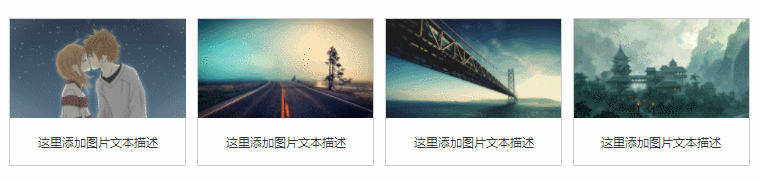
图片廊
以下是使用CSS创建图片廊:
实例
<!DOCTYPE html>
<html>
<head>
<meta charset="utf-8">
<title>php中文网(php.cn)</title>
<style>
div.img
{
margin: 2px;
border: 1px solid #0000ff;
height: auto;
width: auto;
float: left;
text-align: center;
}
div.img img
{
display: inline;
margin: 3px;
border: 1px solid #ffffff;
}
div.img a:hover img {border: 1px solid #0000ff;}
div.desc
{
text-align: center;
font-weight: normal;
width: 120px;
margin: 2px;
}
</style>
</head>
<body>
<div class="img">
<a target="_blank" href="klematis_big.htm"><img src="https://img.php.cn/upload/article/000/000/015/5c6a745d11004537.jpg" alt="Klematis" width="110" height="90"></a>
<div class="desc">Add a description of the image here</div>
</div>
<div class="img">
<a target="_blank" href="klematis2_big.htm"><img src="https://img.php.cn/upload/article/000/000/015/5c6a7481ca27d671.jpg" alt="Klematis" width="110" height="90"></a>
<div class="desc">Add a description of the image here</div>
</div>
<div class="img">
<a target="_blank" href="klematis3_big.htm"><img src="https://img.php.cn/upload/article/000/000/015/5c6a7497d79bb331.jpg" alt="Klematis" width="110" height="90"></a>
<div class="desc">Add a description of the image here</div>
</div>
<div class="img">
<a target="_blank" href="klematis4_big.htm"><img src="https://img.php.cn/upload/article/000/000/015/5c6a74a5c34d4293.jpg" alt="Klematis" width="110" height="90"></a>
<div class="desc">Add a description of the image here</div>
</div>
</body>
</html>运行实例 »
点击 "运行实例" 按钮查看在线实例
更多实例
实例
<!DOCTYPE html>
<html>
<head>
<meta charset="utf-8">
<title>php中文网(php.cn)</title>
<style>
div.img {
border: 1px solid #ccc;
}
div.img:hover {
border: 1px solid #777;
}
div.img img {
width: 100%;
height: auto;
}
div.desc {
padding: 15px;
text-align: center;
}
* {
box-sizing: border-box;
}
.responsive {
padding: 0 6px;
float: left;
width: 24.99999%;
}
@media only screen and (max-width: 700px){
.responsive {
width: 49.99999%;
margin: 6px 0;
}
}
@media only screen and (max-width: 500px){
.responsive {
width: 100%;
}
}
.clearfix:after {
content: "";
display: table;
clear: both;
}
</style>
</head>
<body>
<h2 style="text-align:center">响应式图片相册</h2>
<div class="responsive">
<div class="img">
<a target="_blank" href="img_fjords.jpg">
<img src="https://img.php.cn/upload/article/000/000/015/5c6a74fcc8de4670.jpg" alt="Trolltunga Norway" width="300" height="200">
</a>
<div class="desc">Add a description of the image here</div>
</div>
</div>
<div class="responsive">
<div class="img">
<a target="_blank" href="img_forest.jpg">
<img src="https://img.php.cn/upload/article/000/000/015/5c6a7514b1f4c951.jpg" alt="Forest" width="600" height="400">
</a>
<div class="desc">Add a description of the image here</div>
</div>
</div>
<div class="responsive">
<div class="img">
<a target="_blank" href="img_lights.jpg">
<img src="https://img.php.cn/upload/article/000/000/015/5c6a75213c8dd294.jpg" alt="Northern Lights" width="600" height="400">
</a>
<div class="desc">Add a description of the image here</div>
</div>
</div>
<div class="responsive">
<div class="img">
<a target="_blank" href="img_mountains.jpg">
<img src="https://img.php.cn/upload/article/000/000/015/5c6a752e30af6886.jpg" alt="Mountains" width="600" height="400">
</a>
<div class="desc">Add a description of the image here</div>
</div>
</div>
<div class="clearfix"></div>
<div style="padding:6px;">
<h4>重置浏览器大小查看效果</h4>
</div>
</body>
</html>运行实例 ?
点击 "运行实例" 按钮查看在线实例

